Using Zentwallet
Screenshot
Here's a quick image of zentwallet in action:
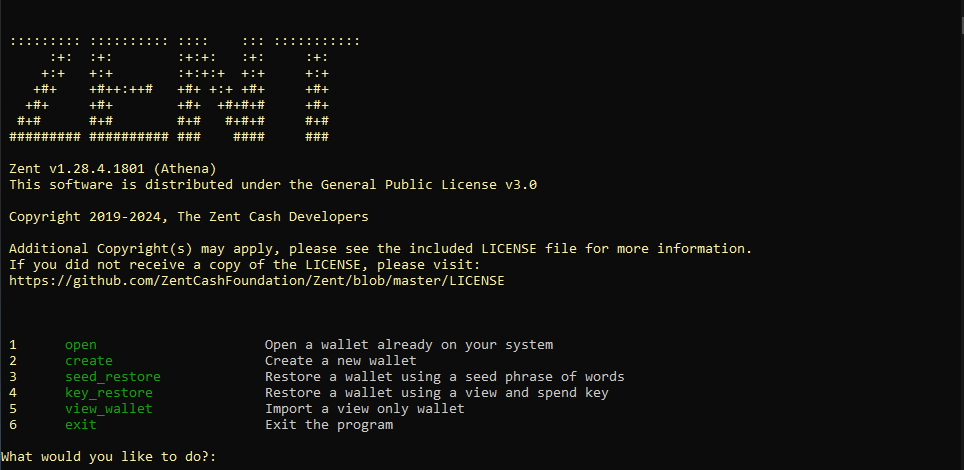
Downloading
Binary distributions can be found here.
Select the appropriate file for the target platform (Windows, Mac, Linux).
Installing
Installing on Windows
Extract the .zip file (ZentCash-...-windows.zip).
Installing on Mac
Extract the .zip file:
unzip ZentCash-...-mac.zip
Installing on Linux
Extract the .zip file:
unzip ZentCash-...-linux.zip
Synchronizing the Blockchain
Running Zentd will start the Zentd network daemon, which will connect to the network and begin downloading and verifying the Zent Cash blockchain.
Because the blockchain is constantly growing, the file size always increases (the blockchain is currently over 35 GB), and Zentd must verify every block, which is both CPU and disk intensive. An SSD with at least this much free disk space is recommended, unless you plan to use remote nodes.
Using Checkpoints
In versions 1.14.7+ you can sync a fresh chain from block 0 much quicker by using checkpoints. Follow this guide to learn more.
Windows
Run the Zentd.exe executable extracted from the Windows binary zip:
Mac / Linux
Run the Zentd binary extracted from the .zip download:
./Zentd
Using Zentwallet
With Zentd still running in the background or another terminal/shell/command prompt, open zentwallet:
Windows
Run the zentwallet.exe executable from the extracted folder.
Mac / Linux
./zentwallet
Using Zentwallet commands
Zentwallet has a twin command system; a numerical shortcut for navigating the menu, and typed commands you can access directly. The more you use Zentwallet the more typed commands you'll pick up. This guide is written using the written commnand system. Feel free to use the numbers associated with the command.
Creating a Wallet
To create a wallet, type create and press enter:
Welcome, please choose an option below:
1 open Open a wallet already on your system
2 create Create a new wallet
3 seed_restore Restore a wallet using a seed phrase of words
4 key_restore Restore a wallet using a view and spend key
5 view_wallet Import a view only wallet
6 exit Exit the program
What would you like to do?: create
What would you like to call your new wallet?: ZTC
Give your new wallet a password: **************
Confirm your new password: **************
Welcome to your new wallet, here is your payment address:
Ze4oeRZVUFjHgKCuAUUGBZbsssH3pBBdMHpe8K68uqatYkUW1JxmBpiNsvbCFeRL8qRggiUmjGZ8UPtP23zqNM3p2vYydXz5t
Please copy your secret keys and mnemonic seed and store them in a secure location:
Private spend key:
90259a5c9b1a755e4a54c57a92a3f1c2947989f06bfd67d71c06bee1bd0c2f0c
Private view key:
276a6d6f6750a8afe5f6e86c94d6456756c9900f498e939a07a4fbbb1f617b06
Mnemonic seed:
etched ultimate empty jargon talent directed knowledge mighty adhesive vastness wonders rural sipped cigar bagpipe ugly smidgen outbreak icing umpire shuffled jargon sash soil umpire
If you lose these your wallet cannot be recreated!
Your wallet is syncing with the network in the background.
Until this is completed new transactions might not show up.
Use the status command to check the progress.
1 advanced List available advanced commands
2 address Display your payment address
3 balance Display how much ZTC you have
4 backup Backup your private keys and/or seed
5 exit Exit and save your wallet
6 help List this help message
7 transfer Send ZTC to someone
[ZTC ZTC]:
Opening a Wallet
To open an existing wallet; type open and press enter:
1 open Open a wallet already on your system
2 create Create a new wallet
3 seed_restore Restore a wallet using a seed phrase of words
4 key_restore Restore a wallet using a view and spend key
5 view_wallet Import a view only wallet
6 exit Exit the program
What would you like to do?: 1
What is the name of the wallet you want to open?: ZTC
Enter password: ***********
Making initial contact with Zentd.
Please wait, this sometimes can take a long time...
Your wallet Ze4oeRZVUFjHgKCuAUUGBZbsssH3pBBdMHpe8K68uqatYkUW1JxmBpiNsvbCFeRL8qRggiUmjGZ8UPtP23zqNM3p2vYydXz5t has been successfully opened!
Your Zentd isn't fully synced yet!
Until you are fully synced, you won't be able to send transactions,
and your balance may be missing or incorrect!
Scanning through the blockchain to find any new transactions you received
whilst your wallet wasn't open.
Please wait, this may take some time.
Finished scanning blockchain!
1 advanced List available advanced commands
2 address Display your payment address
3 balance Display how much ZTC you have
4 backup Backup your private keys and/or seed
5 exit Exit and save your wallet
6 help List this help message
7 transfer Send ZTC to someone
[ZTC ZTC]:
Viewing Wallet Address
To view a wallet's public address; at the menu, type address and press enter.
[ZTC ZTC]: address
Ze4oeRZVUFjHgKCuAUUGBZbsssH3pBBdMHpe8K68uqatYkUW1JxmBpiNsvbCFeRL8qRggiUmjGZ8UPtP23zqNM3p2vYydXz5t
[ZTC ZTC]:
Exporting Keys
Each Zent Cash wallet is essentially, just a pair of keys (View Key and Spend Key) from which the public address is derived. It is very important to export these keys and back them up somewhere that is safe and secure (meaning somewhere reliable/permanent that no one else can access).
In the event of a lost or corrupted wallet file, computer crash, etc., the View Key and Spend Key are the only way to restore a wallet and recover the funds it holds.
DO NOT SHARE IT WITH ANYONE. Anyone who has these can access your funds and has complete control over your wallet.
To print your keys; at the menu type backup and press enter.
The View Key and Spend Key will appear. Copy them and store them safely and securely.
[ZTC ZTC]: backup
Enter password: **********
Private spend key: 90259a5c9b1a755e4a54c57a92a3f1c2947989f06bfd67d71c06bee1bd0c2f0c
Private view key: 276a6d6f6750a8afe5f6e86c94d6456756c9900f498e939a07a4fbbb1f617b06
Mnemonic seed: etched ultimate empty jargon talent directed knowledge mighty adhesive vastness wonders rural sipped cigar bagpipe ugly smidgen outbreak icing umpire shuffled jargon sash soil umpire
[ZTC ZTC]:
Viewing Wallet Balance
To view your wallet's balance; at the menu, type balance and press enter:
[ZTC ZTC]: balance
Available balance: 1000.00 ZTC
Locked (unconfirmed) balance: 100.00 ZTC
Total balance: 1100.00 ZTC
[ZTC ZTC]:
Sending Zent Cash Transactions
To send Zent Cash; at the Zentwallet menu:
-
Type:
transferand pressenter -
Type/paste the address you want to send the ZTC to and press
enter -
Type the amount of ZTC you want to send (like
100) and pressenter -
Press
enterto use the default fee of 0.1 ZTC (or set it higher if you're sending a large amount of ZTC) -
Enter the payment ID if the recipient has provided one. Check the payment ID section if you're not sure when/how to use it
-
If you make a mistake or need to stop the transaction, type
cancelat any time -
Confirm that the details are correct and enter
y. If something is amiss, enternand follow the steps again -
Enter your password
Depending on the amount you transfer, you may need to wait a while for confirmation. If you have had too many small incoming transactions, or the amount you wish to send is too large; either break up your transfer into several smaller amounts, or optimise your wallet.
Example:
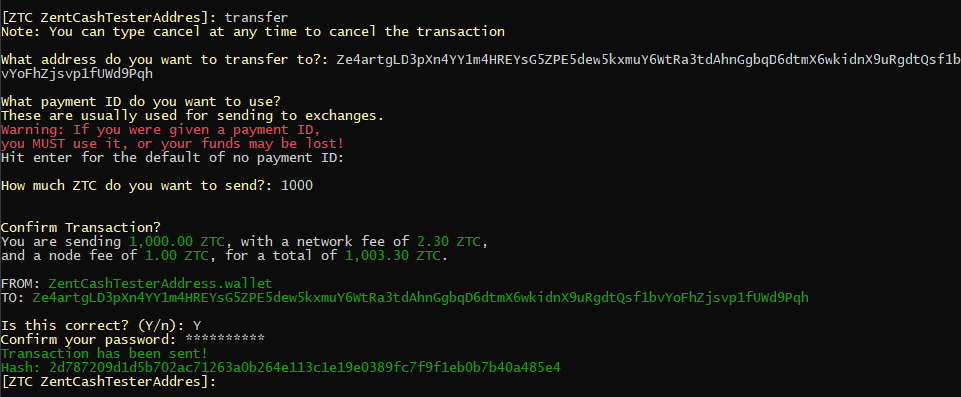
Optimizing your Wallet
Fusion transactions take all your (small) incoming payments and combine them into bigger ones, allowing you to send huge sums at once!
To optimize your wallet, type optimize and press enter:
[ZTC ZTC]: optimize
Attempting to optimize your wallet to allow you to send large amounts at once.
This may take a very long time!
Do you want to proceed? (Y/n): y
Running optimization round 1...
Full optimization completed!
[ZTC ZTC]:
When it is completed, it will print out a green message Full optimization completed!
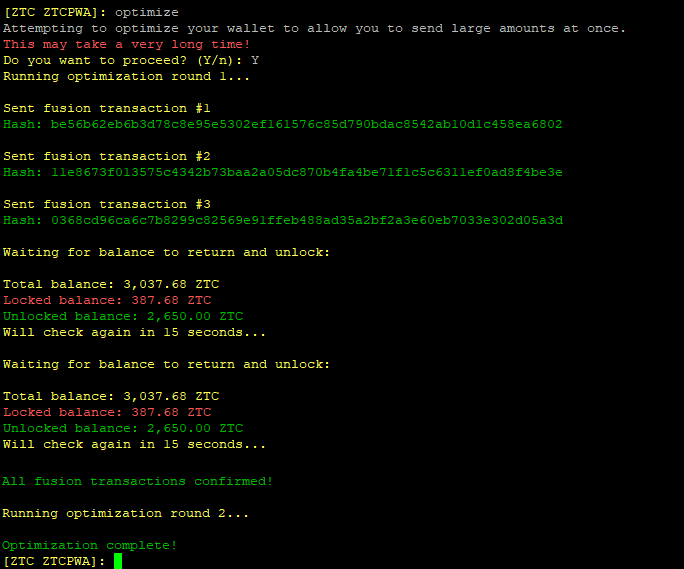
Payment ID
Because transactions on the Zent Cash blockchain are privatized, in some situations a payment ID is necessary for the recipient to be able to determine where the payment came from, for instance when depositing to an exchange or other service.
You need it if you're sending ZTC to an exchange.
To send a transaction with a payment ID, enter it when prompted to.
Note that typically, the service/recipient will generate and provide the required payment ID.
Exiting the Wallet
Wallets loaded into the zentwallet client must be synced with the blockchain in order to properly calculate balance, view transaction history, etc.
It is important to properly save the wallet data before exiting zentwallet so that the synchronized data is not lost.
To save a wallet's data and exit; at the menu, type exit and press enter:
[ZTC ZTC]: exit
Shutting down...
Saving wallet file...
Shutting down wallet interface...
Shutting down node connection...
Bye.
Restoring your Wallet
Private Spend and View Keys
To restore a wallet using spend and view keys; at the menu type key_restore and press enter, then follow the prompts:
1 open Open a wallet already on your system
2 create Create a new wallet
3 seed_restore Restore a wallet using a seed phrase of words
4 key_restore Restore a wallet using a view and spend key
5 view_wallet Import a view only wallet
6 exit Exit the program
What would you like to do?: key_restore
Enter your private spend key: 90259a5c9b1a755e4a54c57a92a3f1c2947989f06bfd67d71c06bee1bd0c2f0c
Enter your private view key: 276a6d6f6750a8afe5f6e86c94d6456756c9900f498e939a07a4fbbb1f617b06
What would you like to call your new wallet?: ZTC2
Give your new wallet a password: ***********
Confirm your new password: ***********
What height would you like to begin scanning your wallet from?
This can greatly speed up the initial wallet scanning process.
If you do not know the exact height, err on the side of caution so transactions do not get missed.
Hit enter for the sub-optimal default of zero: 748000
Making initial contact with Zentd.
Please wait, this sometimes can take a long time...
Your wallet Ze4oeRZVUFjHgKCuAUUGBZbsssH3pBBdMHpe8K68uqatYkUW1JxmBpiNsvbCFeRL8qRggiUmjGZ8UPtP23zqNM3p2vYydXz5t has been successfully imported!
Your Zentd isn't fully synced yet!
Until you are fully synced, you won't be able to send transactions,
and your balance may be missing or incorrect!
Scanning through the blockchain to find transactions that belong to you.
Please wait, this will take some time.
Finished scanning blockchain!
1 advanced List available advanced commands
2 address Display your payment address
3 balance Display how much ZTC you have
4 backup Backup your private keys and/or seed
5 exit Exit and save your wallet
6 help List this help message
7 transfer Send ZTC to someone
[ZTC ZTC2]:
25 Word Mnemonic Seed
To restore a wallet using spend and view keys; at the menu type seed_restore and press enter, then follow the prompts:
1 open Open a wallet already on your system
2 create Create a new wallet
3 seed_restore Restore a wallet using a seed phrase of words
4 key_restore Restore a wallet using a view and spend key
5 view_wallet Import a view only wallet
6 exit Exit the program
What would you like to do?: seed_restore
Enter your mnemonic phrase (25 words): etched ultimate empty jargon talent directed knowledge mighty adhesive vastness wonders rural sipped cigar bagpipe ugly smidgen outbreak icing umpire shuffled jargon sash soil umpire
What would you like to call your new wallet?: test
Give your new wallet a password: ****
Confirm your new password: ****
What height would you like to begin scanning your wallet from?
This can greatly speed up the initial wallet scanning process.
If you do not know the exact height, err on the side of caution so transactions do not get missed.
Hit enter for the sub-optimal default of zero: 1713000
Your wallet Ze4oeRZVUFjHgKCuAUUGBZbsssH3pBBdMHpe8K68uqatYkUW1JxmBpiNsvbCFeRL8qRggiUmjGZ8UPtP23zqNM3p2vYydXz5t has been successfully imported!
It looks like Zentd isn't open!
Ensure Zentd is open and has finished syncing. (It will often not respond when syncing)
If it's still not working, try restarting Zentd (or try a different remote node).
The daemon sometimes gets stuck.
Alternatively, perhaps Zentd can't communicate with any peers.
The wallet can't function fully until it can communicate with the network.
1 try_again Try to connect to the node again
2 continue Continue to the wallet interface regardless
3 swap_node Specify a new daemon address/port to connect to
4 exit Exit the program
What would you like to do?: 2
1 advanced List available advanced commands
2 address Display your payment address
3 balance Display how much ZTC you have
4 backup Backup your private keys and/or seed
5 exit Exit and save your wallet
6 help List this help message
7 transfer Send ZTC to someone
[ZTC test]:
Other Commands
To see a list of additional commands not already covered; at the menu type advanced and press enter:
1 advanced List available advanced commands
2 address Display your payment address
3 balance Display how much ZTC you have
4 backup Backup your private keys and/or seed
5 exit Exit and save your wallet
6 help List this help message
7 transfer Send ZTC to someone
[ZTC ZTC]: advanced
8 ab_add Add a person to your address book
9 ab_delete Delete a person in your address book
10 ab_list List everyone in your address book
11 ab_send Send ZTC to someone in your address book
12 change_password Change your wallet password
13 make_integrated_address Make a combined address + payment ID
14 incoming_transfers Show incoming transfers
15 list_transfers Show all transfers
16 optimize Optimize your wallet to send large amounts
17 outgoing_transfers Show outgoing transfers
18 reset Recheck the chain from zero for transactions
19 save Save your wallet state
20 save_csv Save all wallet transactions to a CSV file
21 send_all Send all your balance to someone
22 status Display sync status and network hashrate
Help
To see the main menu of commands; type help and press enter:
[ZTC ZTC]: help
1 advanced List available advanced commands
2 address Display your payment address
3 balance Display how much ZTC you have
4 backup Backup your private keys and/or seed
5 exit Exit and save your wallet
6 help List this help message
7 transfer Send ZTC to someone